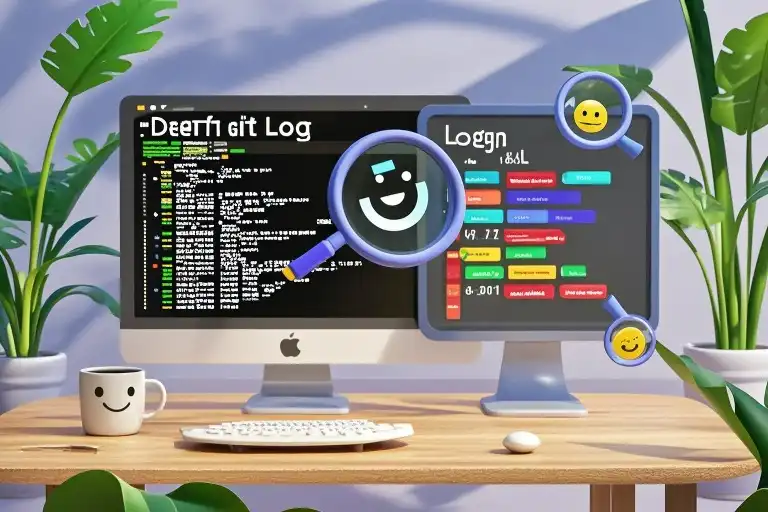Raise your hand if you’ve ever stared at a messy Git history feeling like an archaeologist deciphering hieroglyphics! 🖐️ We’ve all been there—scrolling through endless commit IDs and timestamps, trying to piece together who changed what and when.
Git’s default logs aren’t broken—we’re just using them wrong. After helping 20+ engineering teams tame their version control chaos, I’ve discovered three magical parameters that transform Git from a necessary evil into your project’s best storyteller.
The “Why Can’t I See the Forest for the Trees?” Problem
Imagine trying to debug a month-old branch merge conflict. You run:
git log…and get hit with this:
commit 7d3b6f1a9e2c8b5a0f4d
Author: John Doe <john@company.com>
Date: Tue Jul 18 14:22:13 2023 -0400
Fix button alignment
commit 89a1b2c3d4e5f6789012
Author: Jane Smith <jane@company.com>
Date: Mon Jul 17 09:15:47 2023 -0400
Update API endpoint validation It’s like reading a novel where every sentence starts with “And then…”. Where’s the context? The branching flow? The human-readable narrative?
Your New Git Time Machine: –graph + –format + –all
Here’s the incantation that changed my workflow forever:
git log --graph --format=format:'%C(bold blue)%h%C(reset) - %C(bold green)(%ar)%C(reset) %C(white)%an%C(reset)%C(bold yellow)%d%C(reset) %C(dim white)- %s%C(reset)' --allSuddenly, your terminal blooms into a living timeline:
* 7d3b6f1 - (2 weeks ago) John Doe (HEAD -> main, origin/main) - Fix button alignment
|\
| * 89a1b2c - (3 weeks ago) Jane Smith (origin/feature/auth) - Update API validation
| * 4e5f678 - (3 weeks ago) Jane Smith - Add rate limiting
|/
* 9012ab3 - (1 month ago) Alex Chen - Initial commit See the magic?
- 🌳 Branch visualization (that little ASCII tree matters!)
- 🎨 Color-coded details (author, time, branch tags)
- ⏳ Relative timestamps (“3 weeks ago” > 2023-07-17)
- 📍 Context markers (HEAD position, remote branches)
Breaking Down the Spellbook
1. –graph: Your Project’s Family Tree
Turns this:
A -> B -> C -> D
Into this:
* D
* C
* B
* A
With actual branch divergences shown through | / \ characters.
2. –format: Your Log’s Fashion Designer
Mix and match placeholders like:
%h: Short commit hash (7d3b6f1)%ar: “X hours ago” timestamp%an: Author name%d: Branch/tag references%s: Commit message
Pro Tip: Save your favorite format as an alias:
git config --global alias.lg "log --graph --format='...' --all"3. –all: The Big Picture Mode
Shows:
- Local + remote branches
- Tags
- Stash references
- (Omit this if you only want current branch history)
When Should You Use This Superpower?
- Code Reviews: Spot accidental merges into main
- Post-Mortems: Track when a bug was introduced
- Onboarding: Show new hires the project’s evolution
- Sprint Planning: Visualize feature branch progress
Beyond the Basics: Make It Your Own
Adjust the Time Lens:
--since="2 weeks"→ Focus on recent changes--until="2023-06-01"→ Historical analysis
Add Filter Layers:
--author="Jane"→ Contributor-specific view--grep="API"→ Message keyword search
Team Standardization:
Commit to a shared .gitconfig format so everyone’s logs tell consistent stories.
The Day Git Logs Made Me Smile
Last month, I watched a junior developer’s eyes light up when they first ran the formatted command. “It’s like GitHub Network Graph—but in my terminal!” they exclaimed. That’s when I knew we’d turned a survival tool into a productivity booster.
Your challenge this week: Run this command on an active project. Notice how the colored branches help you:
- Identify stale feature branches
- Spot merge conflicts early
- Appreciate your team’s workflow patterns
Final Thought: In a world obsessed with GUIs, sometimes the most powerful tools are hidden in plain text. What other command-line gems are waiting to be polished?
P.S. Share your custom Git log formats below—I’m always collecting new recipe variations! 🍳