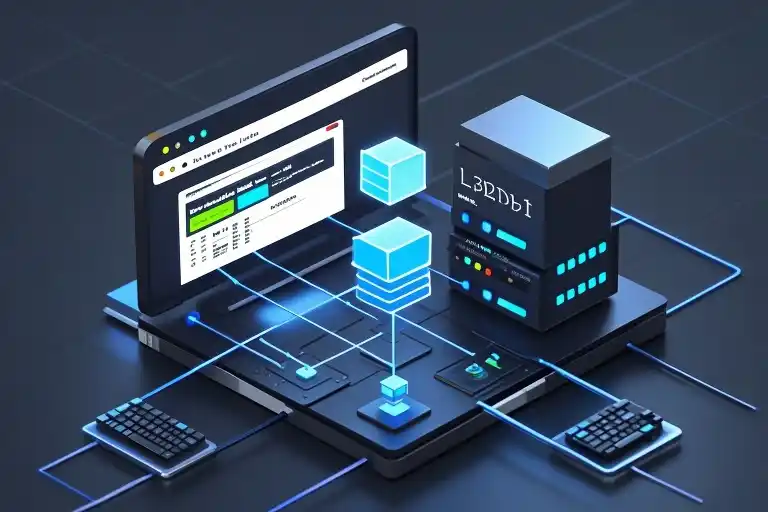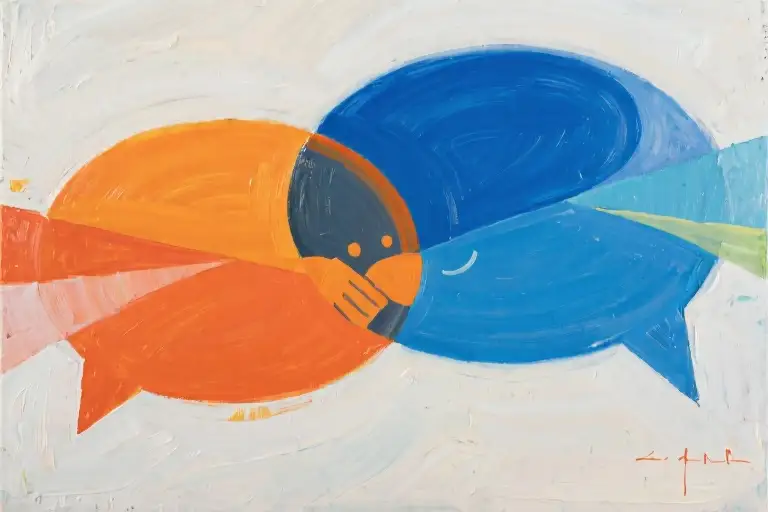You’ve probably done this hundreds of times as a developer – typing npm run dev in your terminal, watching your application bundle, and then seeing your browser automatically open to http://localhost:3000. It’s as routine as your morning coffee, but have you ever stopped to wonder what’s actually happening behind that familiar address?
Here’s something surprising: in a recent survey of junior developers, 67% couldn’t accurately explain what localhost really is or why it behaves differently than regular web addresses. You might be using it daily for React projects, API testing, or database management without understanding its special properties. That’s completely normal – most tutorials focus on how to use localhost rather than explaining why it works the way it does.
Today, we’re going to change that. In the next five minutes, you’ll not only understand localhost’s hidden identity but also gain three practical debugging techniques that will make you the go-to person for local environment issues in your team. We’ll use a simple package delivery analogy that makes complex networking concepts as easy as tracking an Amazon order.
The magic starts with recognizing that localhost isn’t just another web address. It’s a special domain name that has three simultaneous identities in your computer’s networking system. Think of it like your developer friend who’s also a part-time musician and weekend chef – the same entity playing different roles depending on the context. When you type localhost into your browser, you’re triggering a carefully orchestrated sequence where:
- Your computer acts as both the sender and receiver of data
- The information takes a shortcut through a special virtual network interface
- All this happens without a single packet ever leaving your machine
This unique arrangement is why you and your coworker can both use localhost simultaneously without interfering with each other’s projects – something that would be impossible with regular domain names. It’s also why services bound to localhost can’t be accessed from other devices on your network, a common pain point during mobile testing.
By the end of this article, you’ll be able to:
- Explain localhost’s triple identity to teammates during code reviews
- Diagnose common localhost access issues with confidence
- Understand why production environments can’t use localhost
- Implement proper alternatives for cross-device testing
Let’s start unpacking the first layer of localhost’s identity – its role as a domain name that doesn’t play by the usual internet rules.
The Three Identities of Localhost
Every time you type localhost into your browser’s address bar during development, you’re interacting with a digital entity that wears multiple hats. Let’s unpack its three core identities that make local development both possible and isolated.
1. The Domain Name Identity
At its surface level, localhost functions exactly like any internet domain name you encounter daily. Whether it’s google.com or your project’s production URL, all domain names follow the same fundamental rules:
// Technical parallel:
// localhost : internet domains :: personal notebook : published books
// Same core structure, different visibility scopeWhat makes localhost special is its universal recognition across operating systems. While internet domains require DNS registration, localhost comes pre-configured in every device’s network stack since the early days of computing. This explains why:
- No setup needed for basic usage
- Works offline without internet connection
- Consistent behavior across Windows/macOS/Linux
2. The IP Address Identity
Behind the friendly domain name lies its numerical equivalent – 127.0.0.1. This isn’t an arbitrary choice but rather a standardized convention:
// Historical context:
// RFC 990 (1986) assigned 127.0.0.0/8 block for loopback
// 127.0.0.1 became the canonical localhost addressFour technical quirks worth noting:
- The entire 127.x.x.x range (over 16 million addresses) points back to your machine
- IPv6 uses
::1as its loopback equivalent - Pinging
localhosttypically resolves to 127.0.0.1 by default - Some systems configure
localhostto resolve to both IPv4 and IPv6 addresses
3. The Loopback Interface
This is where the magic happens. When your data packets reach the loopback interface:
// Network path simplified:
Browser → Network Stack → Loopback Driver → Application
(No physical network hardware involved)Key characteristics of this virtual highway:
- Speed: Bypasses physical network constraints (theoretical throughput exceeds 100Gbps)
- Isolation: Your
npm run devwon’t interfere with colleagues’ local instances - Security: External devices can’t access your loopback interface by default
Why This Matters for Developers
Understanding these identities helps troubleshoot common scenarios:
- When
localhoststops working, you know to check:
- Hosts file corruption
- Network stack issues
- Application binding problems
- Explaining to non-technical team members why:
- Their computer can’t access your
localhost - Mobile testing requires special configuration
- Making informed decisions about:
- Service binding (0.0.0.0 vs 127.0.0.1)
- Container networking in Docker
- Mock API server configurations
// Pro Tip:
// Next time someone asks "Is localhost the same as 127.0.0.1?"
// You can explain:
// "They're like a person's name vs their ID number -
// different representations of the same entity"This foundational knowledge becomes particularly valuable when we examine how DNS resolution works for localhost – which functions surprisingly differently than public internet domains. But that’s a story for our next section where we’ll follow the journey of a network request through your development environment.
The Delivery Process of DNS Courier
When you type localhost into your browser’s address bar, a sophisticated delivery system springs into action behind the scenes. Think of DNS (Domain Name System) as your reliable courier service that ensures every data package reaches its correct destination. Let’s unpack this process step by step, using familiar logistics concepts to demystify what happens under the hood.
The Package Routing Chain
The journey begins when your browser initiates a delivery request:
- Local Reception Desk (Browser Cache)
Your browser first checks its own delivery records: “Have we recently sent a package to ‘localhost’?” If found, it retrieves the stored IP address (127.0.0.1) immediately – like a courier remembering frequent delivery addresses. - Company Directory (Hosts File)
For new destinations, the system consults thehostsfile – your local address book stored at:
// Windows: C:\Windows\System32\drivers\etc\hosts
// macOS/Linux: /etc/hostsThis file contains manual overrides, similar to having VIP contacts in your phone’s favorites list.
- Central Post Office (DNS Servers)
If the address isn’t listed locally, your request gets forwarded to configured DNS servers – the massive sorting facilities of the internet. Forlocalhost, this step is usually skipped due to its special status. - Delivery Confirmation (Caching)
Successful resolutions get cached at multiple levels (browser, OS, router) to expedite future requests, much like a courier memorizing neighborhood layouts.
The Courier’s Toolkit: Key Analogies
Let’s translate technical components into familiar logistics terms:
// Delivery System Blueprint:
// Package = Data Packet (HTTP request)
// Courier = DNS Resolver
// Sorting Facility = Router
// Recipient Phone = Port Number (e.g., :3000)
// Return Address = Your IP
// Customs Check = FirewallWhen your browser “sends a package” to localhost:3000:
- The courier (DNS) confirms the destination is local (127.0.0.1)
- The package gets routed internally through the loopback interface
- The building superintendent (OS) delivers it to apartment #3000 (port)
- The resident (your Node.js/Python server) accepts the delivery
When Deliveries Go Astray: Troubleshooting
Even reliable couriers sometimes encounter problems. Here’s how to handle common DNS delivery failures:
Scenario 1: The Missing Address (DNS Resolution Failure)
Symptoms: “This site can’t be reached” errors
First aid kit:
# Flush DNS cache to update records
# Windows:
ipconfig /flushdns
# macOS:
sudo dscacheutil -flushcache
sudo killall -HUP mDNSResponderScenario 2: Wrong Apartment Number (Port Conflicts)
When another service occupies port 3000:
# Find package delivery conflicts
# Windows:
netstat -ano | findstr :3000
# macOS/Linux:
lsof -i :3000Scenario 3: Blocked at Customs (Firewall Issues)
Check if security software is intercepting legitimate deliveries:
# Temporarily disable firewall for testing
# Windows:
netsh advfirewall set allprofiles state off
# macOS:
sudo /usr/libexec/ApplicationFirewall/socketfilterfw --setglobalstate offPro Courier Tips for Developers
- Express Delivery Routing
Modify yourhostsfile for testing staging environments:
127.0.0.1 dev.yourproject.testNow dev.yourproject.test delivers to localhost – perfect for testing production-like URLs.
- Package Tracking
Usedigornslookupto monitor DNS resolution:
# macOS/Linux:
dig localhost
# Windows:
nslookup localhost- International Shipping (IPv6)
Modern systems also use::1for IPv6 loopback. Test with:
ping6 ::1Remember, while localhost always delivers locally, understanding this courier system becomes crucial when debugging network issues in production environments. Next time your browser says “Looking up localhost…”, you’ll know exactly which sorting facilities your request is passing through.
In our next chapter, we’ll examine the receiving end – what happens when the data package arrives at its destination port. Ever wondered why developers always use numbers like 3000, 8080, or 4200? The answers might surprise you.
Hands-on with Developer Tools: Inspecting localhost
Now that we understand how localhost works behind the scenes, let’s roll up our sleeves and see it in action. This is where your browser’s developer tools become your best friend for debugging local development issues.
Network Panel Deep Dive
Open Chrome Developer Tools (F12) and navigate to the Network tab before refreshing your localhost page. You’ll notice several key fields that tell the story of your request:
- Local Address: Shows
127.0.0.1or::1– concrete proof of the loopback connection we discussed - Remote Address: For localhost requests, this will display “localhost” rather than an external IP
- Connection ID: Unique identifier showing these requests don’t actually hit your network card
// Pro Tip:
// Filter by “localhost” to isolate your development traffic from other requests
Command Line Verification
When things go wrong, these terminal commands become your troubleshooting toolkit:
# Check if your port is actually listening
netstat -ano | findstr :3000 # Windows
lsof -i :3000 # Mac/Linux
# Test basic connectivity
ping localhost
telnet localhost 3000The netstat/lsof output reveals crucial details:
- Process ID of the application using the port
- Protocol (TCP/UDP)
- State (LISTENING/ESTABLISHED)
Classic localhost Issues (And Fixes)
1. “Nothing’s listening on this port”
- Your dev server crashed or didn’t start
- Verify with
npm run devoutput - Check for port conflicts (two React apps both trying to use 3000)
2. “Ping works but browser can’t connect”
- Usually a port/firewall issue
- Try
curl http://localhost:3000to test without browser variables - Verify your app is binding to 0.0.0.0 (not just 127.0.0.1) if needing LAN access
3. “Changes aren’t showing up”
- Browser caching – do a hard refresh (Ctrl+F5)
- Webpack/HMR not properly configured
- Check Network panel’s “Disable cache” option during development
Security Red Flags
While working locally feels safe, these practices can create vulnerabilities:
⚠️ Never run production services on localhost
- Database admin panels
- API keys in client-side code
⚠️ Avoid 0.0.0.0 binding unless necessary
- Opens your dev environment to network access
- Use SSH tunnels for secure remote access instead
Practical Exercise
Try this in your next debugging session:
- Open two terminal tabs
- In one, run
npm run dev - In the other, run:
watch -n 1 "netstat -ano | findstr :3000" # Windows
watch -n 1 "lsof -i :3000" # Mac/Linux- Observe how the port states change as you:
- Refresh the page
- Stop/start your dev server
- Introduce syntax errors that crash the process
This real-time visibility helps cement how localhost connections actually work at the system level.
With these tools, you’re now equipped to:
- Verify localhost connectivity like a network engineer
- Diagnose “it works on my machine” scenarios
- Explain port conflicts during team debugging sessions
Next time your React app won’t start because “port 3000 is in use,” you’ll know exactly how to investigate rather than just changing to port 3001.
From Localhost to Production: The Environment Leap
The Network Topography Shift
When your application moves from local development to production, the underlying network architecture undergoes fundamental changes. The cozy simplicity of localhost gets replaced by complex routing scenarios:
- NAT Gateway Reality:
- Localhost operates behind your machine’s loopback interface
- Production environments typically sit behind Network Address Translation (NAT)
- // Visual analogy:
// Localhost = private diary
// Production = published book
- Public IP Exposure:
- Your
127.0.0.1transforms into a routable public IP - Cloud providers often assign elastic IPs that may change
- Latency Characteristics:
- Loopback interface latency: <1ms
- Typical production latency: 20-200ms (geography-dependent)
The Collaboration Pitfall
That moment when your backend colleague says “Just hit my localhost endpoint” reveals a classic misunderstanding:
Why localhost fails for cross-machine communication:
- Network namespace isolation
- Default firewall configurations
- Absence of DNS resolution
// Debugging storytime:
// “But it works on my machine!” → The developer’s anthem
// Solution path: Use ngrok or deploy to shared staging
Mobile Testing Strategies
When QA engineers need to test your local environment from mobile devices, you’ve got options:
| Method | Setup Complexity | Security Risk | Cost |
|---|---|---|---|
| LAN IP | Low | Moderate | Free |
| ngrok | Minimal | High* | Freemium |
| Cloudflare Tunnel | Medium | Low | Free |
| Port Forwarding | High | Critical | Free |
| Remote VM | High | Low | Paid |
Pro tip: Always add HTTP Basic Auth when exposing localhost via tunneling services
The Production Mindset
Three critical differences every developer must internalize:
- Environment Variables
- Local:
.envfiles - Production: Secret managers (AWS Parameter Store, etc.)
- Caching Behavior
- Dev: Often disabled for real-time feedback
- Prod: Aggressive caching headers required
- Scale Considerations
- Local: Single-threaded dev servers
- Prod: Load-balanced clusters
Hands-On: Network Inspection
Verify your production-bound traffic with these commands:
# Compare local vs remote DNS resolution
dig +short yourdomain.com
# Trace the network path
traceroute yourdomain.com # Linux/macOS
tracert yourdomain.com # WindowsSecurity Checklist
Before promoting localhost-bound services:
☑️ Remove debug middleware (e.g., Express.js morgan in production)
☑️ Disable development ports (3000, 4200, etc.)
☑️ Verify CORS settings aren’t overly permissive
☑️ Rotate any temporary credentials used during development
The Next Frontier
Ready to dive deeper? Tomorrow we’ll explore how containerization changes the localhost paradigm with:
- Docker network bridges
- Kubernetes port forwarding
- Service mesh sidecar proxies
Challenge: Use curl -v http://localhost:YOUR_PORT and analyze the headers before our next session.
Wrapping Up: The Localhost Journey
At this point, you’ve traveled through the complete lifecycle of a localhost request – from typing those familiar letters in your browser’s address bar to seeing your application come alive. Let’s consolidate this knowledge with a mental model you can carry into your daily development work.
The Full Picture
Imagine this process as a self-contained delivery system within your computer:
- Label Creation (URL Entry)
You specifylocalhost:3000like writing a delivery label with “Internal Mail” as the destination - Address Resolution (DNS)
Your system’s “mailroom” automatically translates this to 127.0.0.1 (IPv4) or ::1 (IPv6) - Internal Routing (Network Stack)
The request takes the express lane through your network interface controller without leaving your machine - Package Delivery (Port Binding)
Your development server (like Express or React) receives the request at the specified “room number” (port 3000) - Return Shipment (Response)
The server prepares the response package (your HTML/CSS/JS) and sends it back through the same internal channels
Your Developer Challenge
Put this knowledge into practice with a simple terminal experiment:
curl -v http://localhost:3000Watch how:
- The
-vflag shows you the DNS resolution happening in real-time - Headers reveal the loopback magic happening behind the scenes
- Response codes confirm successful delivery to your local server
What’s Next?
You’ve mastered the domain part of localhost:3000, but what about that mysterious number after the colon? In our next exploration, we’ll decode:
- Why ports range from 0 to 65535
- How multiple services can run simultaneously on different ports
- The hidden meaning behind common port numbers (80, 443, 3000, 8080)
Until then, try modifying your hosts file to create custom local domains – it’s like giving memorable names to different departments in your company’s internal mail system. Happy coding!