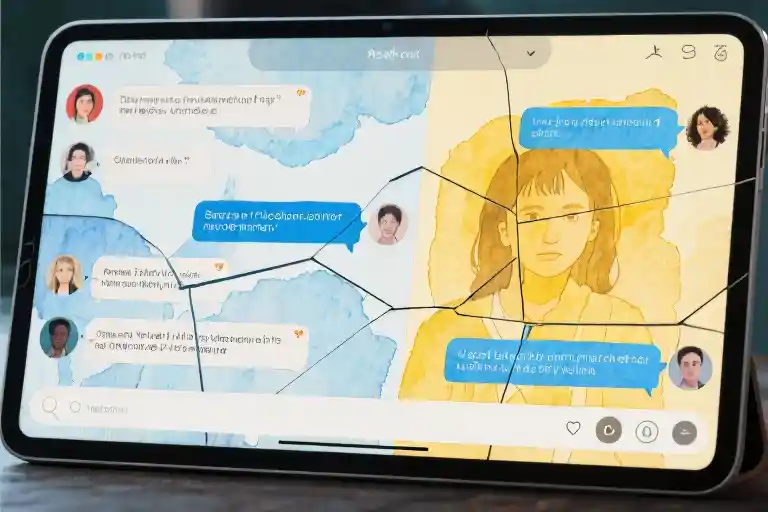The digital world moves fast, and so do the threats lurking within it. Last year alone saw a 67% surge in malware attacks globally—that’s not just a statistic, it’s someone’s stolen family photos, drained bank account, or hijacked social media profile. Maybe you’ve absentmindedly clicked a suspicious link while rushing through emails, or postponed a software update notification for the third time this week. We’ve all been there.
What makes today’s online threats particularly insidious is how they blend into our daily routines. That free calculator app your coworker forwarded? Could be mining cryptocurrency in the background. The invoice attachment from a familiar vendor? Might install ransomware before you finish your coffee.
The good news? Building digital immunity doesn’t require becoming a cybersecurity expert. Think of these seven protective layers as hygiene habits for your digital life—simple routines that become second nature:
- Antivirus software acts like white blood cells for your devices, constantly patrolling for invaders
- Firewalls serve as bouncers at your network’s nightclub door
- Software updates patch vulnerabilities like fixing leaky pipes before floods occur
- Browser habits determine whether you’re walking through safe neighborhoods or dark alleys
- Download discipline separates trustworthy packages from Trojan horses
- Password hygiene turns flimsy screen doors into vaults
- Backup routines ensure disasters become inconveniences rather than catastrophes
This isn’t about paranoia—it’s about empowerment. Each layer addresses specific vulnerabilities while working together like a symphony orchestra. Miss one instrument, and the performance continues. Skip multiple, and the harmony collapses.
You’ll notice these recommendations avoid technical jargon. There’s no lecture about attack vectors or encryption algorithms. Just practical steps anyone can implement during commercial breaks or while waiting for their morning toast. Because effective security shouldn’t require a computer science degree—it should fit seamlessly into modern life, like locking your front door or checking your rearview mirror.”
The Digital Immune System: Antivirus Essentials
Your computer’s antivirus software functions much like the human immune system – constantly scanning for threats, identifying invaders, and neutralizing dangers before they cause harm. But just as our biological defenses need regular updates to combat new viruses, your digital protection requires ongoing attention.
Modern antivirus solutions go beyond simple virus detection. They monitor programs in real-time, analyze behavior patterns, and even sandbox suspicious files to prevent system-wide infections. The key lies not just in installation, but in proper configuration and maintenance. Free versions often provide basic scanning, while paid options typically include features like ransomware protection and phishing prevention.
When choosing protection, consider three critical factors: detection rates (look for independent lab test results), system impact (some heavy suites slow older machines), and additional features like password managers or VPNs. Windows Defender has evolved into surprisingly robust built-in protection, though third-party options may offer more comprehensive tools.
Maintenance forms the often-overlooked half of the equation. Schedule weekly full-system scans during low-usage periods, ensure automatic definition updates remain enabled, and periodically review quarantine logs. Many infections occur because users dismiss update notifications or delay scans. Think of virus definition updates like flu shots – their effectiveness depends on receiving them before exposure to new threats.
Your Network’s Border Control: Firewalls Explained
Firewalls operate as meticulous customs agents for your internet traffic, examining every data packet attempting to enter or leave your network. They enforce predetermined security rules, blocking unauthorized access while permitting legitimate communication. Modern operating systems include basic firewall protection, but understanding their configuration unlocks their full potential.
Windows Firewall and macOS Application Firewall both work on simple allow/deny principles, but their interfaces hide powerful granular controls. The secret lies in managing outbound rules – while most firewalls focus on incoming threats, sophisticated malware often “phones home” by sending data outward. Creating rules for common applications prevents unauthorized data exfiltration.
For travelers, firewall settings require special attention. Public Wi-Fi networks demand stricter rules – disable file and printer sharing, enforce HTTPS connections, and consider temporarily enabling “stealth mode” to make your device invisible to network scans. Mobile devices benefit from firewall apps that extend these protections to cellular data usage.
Patching the Cracks: The Update Imperative
Software vulnerabilities serve as burglars’ favorite entry points, with unpatched systems sometimes compromised within minutes of internet exposure. The 2017 WannaCry ransomware attack famously exploited Windows systems missing a two-month-old security update, affecting over 200,000 computers globally. This underscores why update management isn’t about new features – it’s emergency structural repair for your digital foundation.
Enable automatic updates wherever possible, but cultivate verification habits. Major platforms like Windows and macOS use cryptographic signing to validate update authenticity – learn to recognize these security certificates. For third-party software, consider unified updaters like Patch My PC that consolidate updates across multiple applications.
Particular attention belongs to end-of-life software. When vendors stop supporting products (like Adobe Flash or old Java versions), vulnerabilities remain permanently unpatched. Create an inventory of installed software and set calendar reminders to check support statuses biannually. The few minutes invested could prevent catastrophic breaches.
Transitioning from these technical safeguards, remember that the strongest digital armor means little without mindful usage habits. The next layer of protection lives not in settings menus, but in daily decisions about what we click, download, and share.
Safe Browsing Habits: Your First Line of Digital Defense
That innocuous click on a seemingly legitimate link could be the gateway to your digital undoing. We’ve all been there – distracted scrolling, hurried responses, and that momentary lapse in judgment when a website asks for ‘just one more permission.’ The browser has become our most frequented digital space, yet ironically, it’s where we’re most vulnerable to malware and phishing attacks.
Reading the Signs: HTTPS and Beyond
Modern browsers give us clear visual cues about website security, if we know where to look. The padlock icon next to a URL isn’t just decoration; it signifies an HTTPS connection where data is encrypted during transmission. But here’s what most security guides won’t tell you – that padlock doesn’t guarantee the website’s legitimacy. A phishing site can easily obtain HTTPS certification while still being malicious.
Three subtle signs often reveal a website’s true nature:
- Domain anomalies: Misspellings like ‘faceb00k-login.com’ or odd subdomains
- Visual inconsistencies: Slightly off-brand colors or distorted logos
- Permission greediness: Requests for unnecessary access to your camera or location
The Art of Link Suspicion
Hovering before clicking should become as reflexive as looking both ways before crossing the street. That shortened URL might claim to lead to a document sharing service, but the preview could reveal an entirely different destination. Social media platforms have become particularly dangerous playgrounds for disguised links – that ‘funny video’ your friend supposedly shared might be a compromised account spreading malware.
When dealing with email links, adopt the ‘3-second rule’:
- Check the sender’s actual email address (not just the display name)
- Look for grammatical errors in the surrounding text
- Ask yourself if you were expecting this link
Download Pitfalls and How to Avoid Them
Free software often comes with hidden costs. That PDF converter or ‘system optimizer’ promising miraculous performance boosts frequently bundles unwanted extras – browser hijackers, adware, or worse. Official sources matter, but even then, pay attention during installation. Pre-checked boxes for ‘optional offers’ are where most users unknowingly invite trouble.
Before any download:
- Verify the publisher through multiple sources
- Check user reviews for mentions of bundled software
- Scan with VirusTotal (a free multi-engine scanning tool) before opening
Email Attachments: Digital Russian Roulette
Modern malware often arrives disguised as routine documents – invoices, resumes, or shipping notifications. The most dangerous attachments are those that create a sense of urgency (‘Your account will be closed!’) or curiosity (‘Here’s that document you requested’).
Develop a personal attachment protocol:
- Office documents: Enable Protected View in Microsoft Office
- PDFs: Use browser-based readers instead of desktop apps when possible
- Executables (.exe, .msi): Treat as radioactive unless absolutely verified
Remember, security isn’t about paranoia – it’s about developing smart habits that become second nature. These browsing practices form the behavioral counterpart to your technical defenses, creating a comprehensive shield against the evolving threats in our digital landscape.
The Core of Data Protection: Passwords & Backups
Passwords are the keys to your digital kingdom, yet most of us still use flimsy locks like “password123” or our pet’s name followed by a reluctant exclamation mark. It’s the equivalent of securing a vault with a Post-it note. Meanwhile, backups remain that chore we postpone until disaster strikes—like buying insurance after the floodwaters reach the living room.
Building Unbreakable Passwords
A strong password isn’t just about complexity; it’s about creating a unique barrier for every account. Here’s how to move beyond the obvious:
The 12-Character Threshold
Anything shorter becomes trivial for modern brute-force attacks. Think passphrase rather than password—”BlueCoffeeMug@7am” is both memorable and resilient, unlike “B1u3!” which ticks complexity boxes but fails length.
Password Managers: Your Digital Librarian
Tools like Bitwarden or 1Password solve the memory problem while generating cryptographically strong passwords. The master password is the only one you’ll need to remember—make it a sentence with personal meaning (“MyFirstConcertWasRadioheadIn2003!”). Enable two-factor authentication (2FA) for the manager itself.
Rotation Myths
Forced quarterly changes often lead to predictable patterns (“Spring2024!”, “Summer2024!”). Instead, prioritize uniqueness over frequent rotation. Only change immediately after a breach notification.
The 3-2-1 Backup Rule Demystified
Data loss happens—not just from malware but spilled coffee, failed hardware, or accidental deletions. The 3-2-1 strategy is your safety net:
3 Copies
Your primary data plus two backups. One lives on your computer, another on an external drive (preferably encrypted), and a third offsite—cloud services like Backblaze or even a USB stick stored at a friend’s house.
2 Different Media
Avoid single points of failure. Pair a NAS (Network Attached Storage) with cloud storage, or use SSDs alongside magnetic hard drives. Each medium has different vulnerabilities.
1 Offsite Backup
Ransomware can encrypt connected drives. An offline or geographically separate copy ensures recovery. Even iCloud/Google Drive syncs don’t fully count—they’re vulnerable to account hijacking. Automate where possible (Time Machine for Mac, File History for Windows), but manually verify backups quarterly by restoring a test file.
When Security Feels Overwhelming
Start small:
- This week, install a password manager and update three critical accounts (email, bank, social media).
- Next weekend, buy that external hard drive and run your first full backup.
Security isn’t about perfection—it’s about making each layer slightly harder to breach than the average target.
Securing Your Digital Life Beyond the Computer
Mobile devices and smart home gadgets have quietly become the weakest links in our digital security. That fitness tracker syncing to your phone, the baby monitor connected to your Wi-Fi, even your smart fridge – they’re all potential entry points for malware if left unprotected. Unlike traditional computers with built-in security measures, these devices often operate with minimal safeguards, creating invisible vulnerabilities in our daily lives.
When Your Phone Becomes the Threat Vector
App permissions represent the first line of defense for mobile security. That flashlight app requesting access to your contacts? The weather app needing your location data 24/7? These are red flags waving at you. Go through your app settings periodically and revoke unnecessary permissions – if an app genuinely needs certain access to function, it’ll let you know when you try to use that feature. For Android users, the ‘Nearby Devices’ permission deserves special attention; disable it unless you’re actively using file-sharing features.
Public Wi-Fi transforms your device into a hacker’s playground if you’re not careful. The free airport network might seem harmless until someone intercepts your login credentials. Always verify the network name with staff (fake ‘Starbucks_WiFi_Free’ networks are common traps), and never access sensitive accounts without a VPN. If you must check your bank account, switch to mobile data – that extra megabyte of usage is cheaper than identity theft.
The Hidden Dangers of Smart Devices
Your smart speaker listening for voice commands could potentially eavesdrop on private conversations if compromised. Isolate IoT devices on a separate network segment (most modern routers offer a ‘Guest Network’ feature perfect for this). That way, if your smart thermostat gets hacked, it can’t communicate with your work laptop. Manufacturers frequently release firmware updates to patch security holes, yet few bother installing them. Set a quarterly reminder to check for updates on all connected devices – your router’s admin panel usually shows connected devices and their update status.
Smart home hubs deserve extra scrutiny. Change default passwords immediately (admin/password combinations are hacker favorites), and disable remote access if you don’t need it. That convenience of adjusting your lights from vacation isn’t worth the risk of someone else gaining control. For advanced users, creating VLANs (Virtual Local Area Networks) can provide additional isolation between device categories.
Practical Protection Without the Paranoia
Security doesn’t require becoming a digital hermit. Simple habits make dramatic differences:
- Enable automatic updates for all mobile apps (both iOS and Android allow this in settings)
- Use manufacturer apps instead of third-party alternatives for smart devices
- Disable Bluetooth discovery mode when not pairing new devices
- Replace default passwords with strong alternatives (even on seemingly harmless devices like robotic vacuums)
Remember, these devices entered your life to provide convenience, not compromise your security. Spending fifteen minutes implementing these measures reclaims that balance, letting technology serve you safely rather than expose you vulnerably.
Wrapping It All Up: Your Action Plan for Digital Safety
By now, you’ve got all the pieces to build a solid defense against viruses and malware. Let’s put them together into something you can actually use today. No complicated tech talk – just clear next steps.
Your 7-Point Security Checklist
Print this out, screenshot it, or scribble it on a sticky note:
- [ ] Antivirus armor: Running and updating weekly (Bitdefender Free or Windows Defender)
- [ ] Firewall force field: Enabled on all devices (check Control Panel > System and Security)
- [ ] Update autopilot: Turned on automatic OS and app updates
- [ ] Browser guard: Only visiting HTTPS sites (look for the lock icon)
- [ ] Download detective: Scanning every file before opening
- [ ] Password fortress: Using a manager like Bitwarden or KeePass
- [ ] Backup safety net: External drive + cloud backup scheduled
Cross off each one as you implement it. Seeing those checkmarks will give you tangible progress.
Toolbox for Every Need
For the time-crunched:
- Malwarebytes (quick scans)
- Firefox with uBlock Origin (browsing protection)
- Google Drive (auto photo backup)
For the privacy-focused:
- Bitwarden (open-source password manager)
- Nextcloud (self-hosted backups)
- ProtonMail (encrypted email)
For the tech-curious:
- Wireshark (network traffic monitor)
- VeraCrypt (encrypted storage)
- Pi-hole (network-wide ad blocking)
Each tool solves specific problems without overwhelming you. Pick one from each category that matches your comfort level.
The 30-Day Security Makeover
Week 1: Set up your antivirus and firewall (30 minutes)
Week 2: Audit passwords and enable auto-updates (20 minutes)
Week 3: Install browser protections and backup tools (25 minutes)
Week 4: Practice new habits – link checking, download scanning (ongoing)
Security isn’t about doing everything perfectly today. It’s about building layers over time. Missed a week? No guilt – just pick up where you left off.
Start small. Maybe today you’ll just enable that firewall you’ve been ignoring. Tomorrow, download a password manager. By month’s end, you’ll have transformed your digital safety without even realizing it.
That pop-up ad can wait. Your security can’t. Which box will you check first?